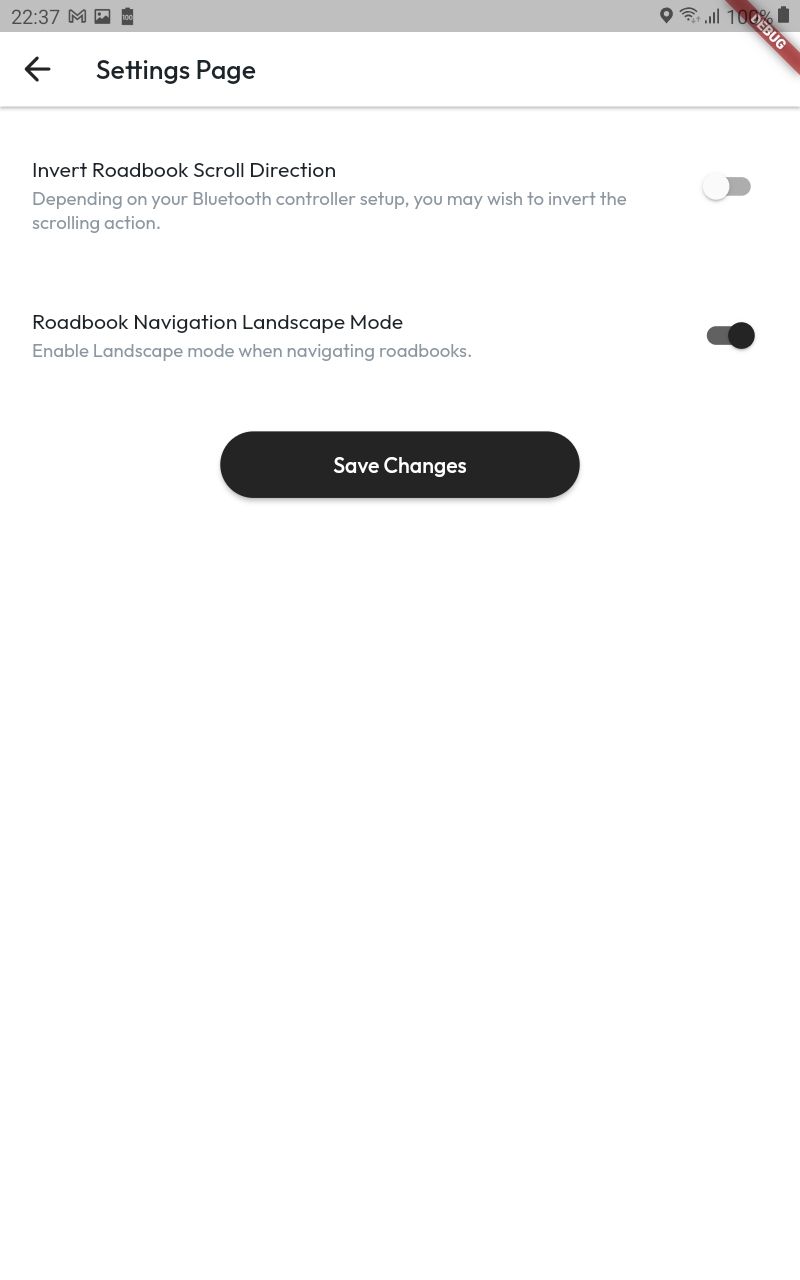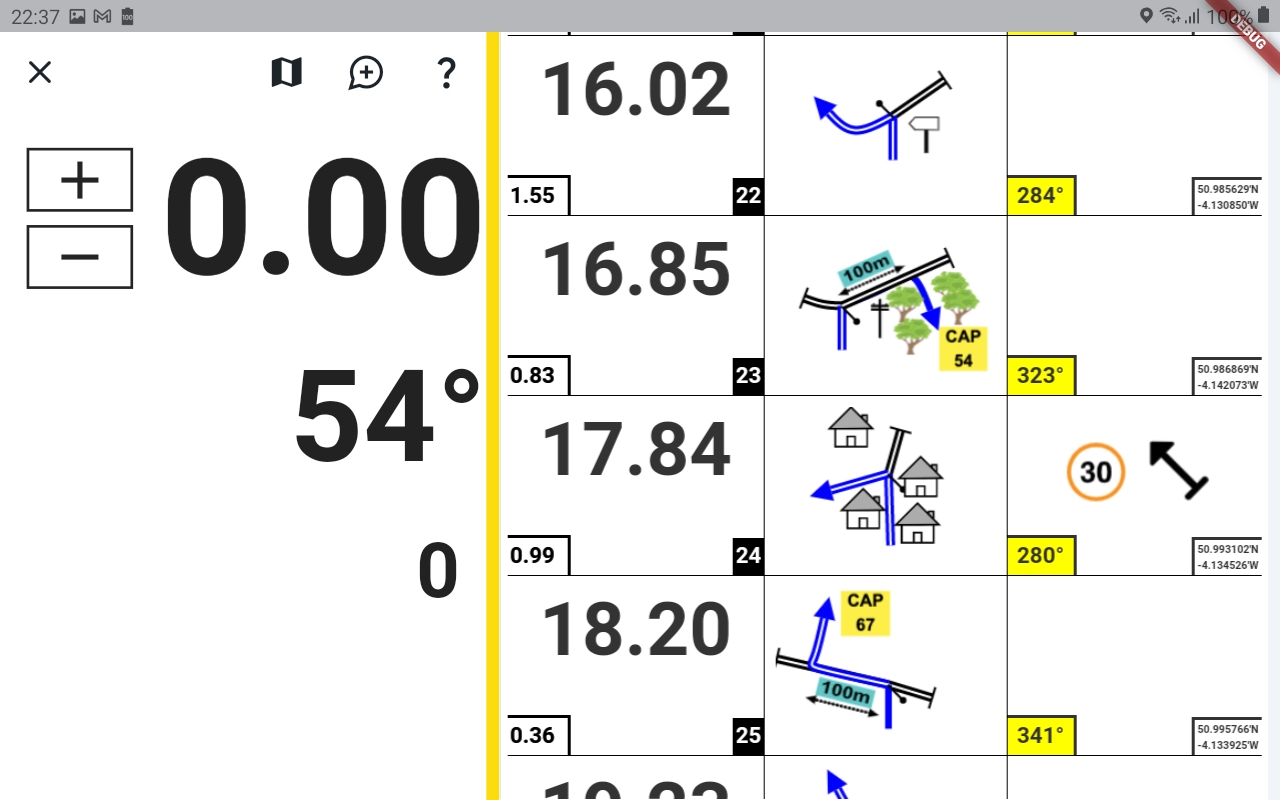How to enable landscape mode?
How to Enable Landscape Mode on The RoadBook Project App
Step 1: Access Settings
- Open TRBP Navigator app on your device.
- Navigate to the 'Settings' menu, accessible via a gear icon in the top right hand corner of the dashboard.
Step 2: Adjust Display Settings
- Within 'Settings', look for 'Navigation'
- Locate the 'Roadbook Navigation Landscape Mode' setting and ensure its enabled.
Step 4: Save and Test
- Save your settings by tapping 'Save Chances'.
- When navigating roadbooks your device will now show in Landscape mode.
Troubleshooting Tips
- If the app does not rotate properly, try restarting the app or checking for updates that may include fixes for orientation issues.